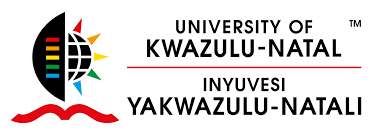
The University of KwaZulu-Natal (UKZN) has sent invitations to students wishing to be re-admitted after being excluded on the basis of poor performance in qualification. Interested participants should carefully read and follow the UKZN re-admission rules (academic progression rules) provided below.
UKZN Re-Admission Rules/Requirement
These academic progression rules are applicable to all undergraduate UKZN students, irrespective of when you commenced your undergraduate studies at UKZN.
Click on the attached Re-admission Application form to open and print the document:
Re-admission Application form 2020 Distance Education
How to Apply for UKZN Online Registration 2024
At UKZN, you can register for Undergraduate qualifications, Honours degrees & postgraduate diplomas, Master’s & doctoral degrees, and Short Learning Programmes.
As a new/current student, you can access the self-service student iEnabler system on campus or your computer at home by following the steps below;
Step 1:
- Navigate to the student official central page – https://sc.ukzn.ac.za/
Step 2:
- Log in with your student portal details, which your “Student Number”.
Step 3:
- Click on “UKZN web Registration“. Once you have read through the documents, click on the “Rules and Regulations“.
- Please read and accept the document. You will not be allowed to proceed with registration if this has not been accepted.
Step 4:
- Click on the “Address Validation Link“.
- Click on “Address Details” and updates where necessary.
- Click on the “Blue Line” and update your details as required.
Step 5:
- Click on the “Contact Details Link“
- Ensure that your cell number and email number are correct.
Step 6
- Click on the “New Registration Link“.
Step 7:
- Ensure that the qualification displayed is correct.
- Select your major(s) if required and your employment status.
- Click “Save” and continue.
Step 8:
- Now select your modules, keeping in mind the rules per group of modules and the total credit for the year. The system will generate errors if you break the rules.
- Select timetables block per module chosen.
- Ensure you do not select the same blocks for modules during the same semester.
- Click on “Save” and continue.
- If you have any credit errors, you will be required to request approval of your selection.
Step 9:
- Click on “Request Approval“.
- Once you click “Submit” indicating that the message has been forwarded, you may log out and wait for an email advising the status of your request.
STILL, HAVING DIFFICULTIES?
Be patient while UKZN processes your registration. If you see that your registration will not be processed by the closing date for registrations, please visit your nearest UKZN Online Assistance.